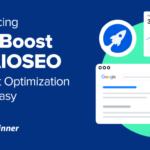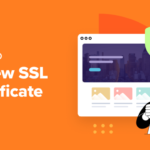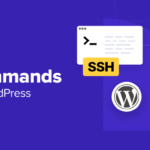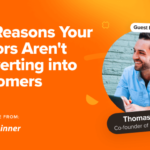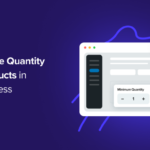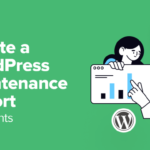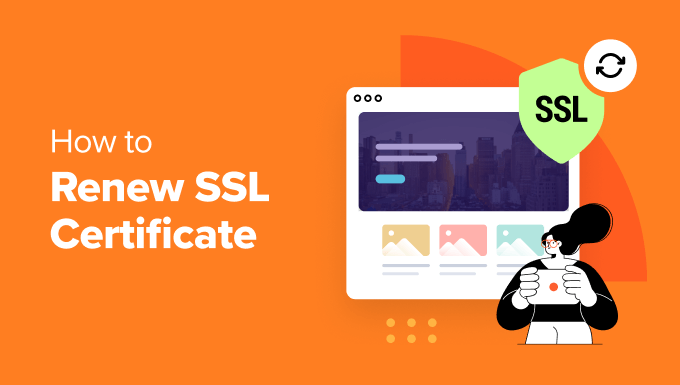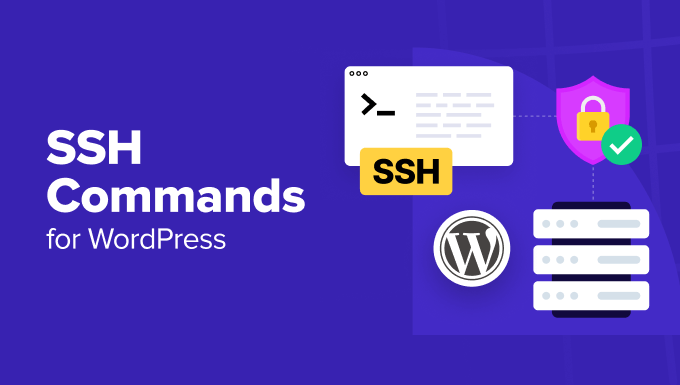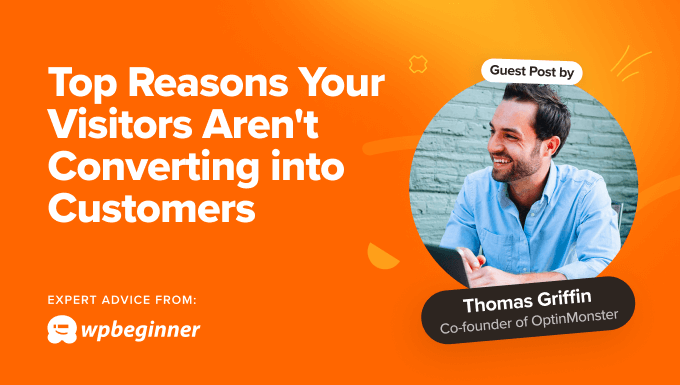If you’ve recently purchased a Google domain name and are wondering how to connect it to your Hostinger hosting account, it’s important to understand the process of pointing your domain name to the correct DNS (Domain Name System) servers. In this blog post, we’ll guide you through the steps of pointing your Google domain name to Hostinger hosting via changing DNS.
Step 1: Log in to Your Google Domain Account
The first step in the process is to log in to your Google Domain account and navigate to your domain name’s DNS settings. Once you’re in, locate the “Name servers” section and click on the “Use custom name servers” option.
Step 2: Enter Hostinger Nameservers
Now, it’s time to enter the Hostinger nameservers in the provided fields. You’ll need to enter two nameservers: ns1.dns-parking.com and ns2.dns-parking.com. Once you’ve entered the nameservers, save the changes.
Step 3: Log in to Your Hostinger Account
Next, log in to your Hostinger account and navigate to the “Domains” section. Click on the “Use a domain you own” button and enter your Google domain name. Follow the prompts to complete the domain setup process.
Step 4: Wait for DNS Changes to Take Effect
It’s important to note that it may take up to 24-48 hours for the DNS changes to take effect. Once the changes have propagated, your Google domain name should be pointing to your Hostinger hosting account.
In conclusion, pointing your Google domain name to Hostinger hosting via changing DNS is a simple process that can be done by following these four steps. By taking the time to set up your domain name correctly, you’ll ensure that your website is easily accessible to your visitors.
The post Pointing Google Domain to Hostinger Hosting: Step-by-Step Guide appeared first on Kawsar Mahmud.